Tree in a spreadsheet
Creating your tree in a spreadsheet and then importing it to UXtweak Tree Testing is one way to build the tree you want to test.
Learn how to set up and use UXtweak
Explore possibilities with demo studies and results
Export and analyze insights faster. Sync your favorite tools with UXtweak
Resources for mastering research, design and product
Definitions of UX terms and phrases
UX insights and tips to sharpen your skills
Studies published in peer‑reviewed journals and industry publications.
Watch our quick, educational UX videos
Listen to top researchers share their stories, wins, lessons
Information architecture is a term that describes the organization of information (content) on your website. It’s the information backbone of the site – typically embodied by a site map or menu. Your website’s users rely on information architecture — how you label and organize your content – in order to use the website properly.
Tree testing is a method that tells you how easily users can find information on your website (or application or any other product where information architecture may also be present). If users get lost, it tells you exactly where that is.
Tree testing can answer the following questions for you:
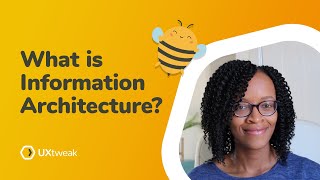
What’s information architecture, and why’s it important? How do Card Sorting and Tree Testing help create intuitive navigation?
First, to prepare for a tree test study in Tree Testing, you will need two things – a tree and tasks for the users.
If we were doing a tree test for a regional bus company, our tree might look something like this:

Creating your tree in a spreadsheet and then importing it to UXtweak Tree Testing is one way to build the tree you want to test.
Which in the UXtweak Tree Testing editor will look like this:

Your category labels (first level, second level, and so on) are known as parent nodes. Parent nodes are those labels in the tree that have more labels (known as children) inside them. During the tree test, the respondents will have to click parents in order to reveal their children.

Content labels represent the information you want your website visitors to be able to find easily. They are known as leaf nodes – nodes with no children located at the end of one of the tree’s branches.
You can create your tree in the Tree Testing editor by either making it from scratch, importing it as a CSV file, or pulling it automatically from your website.
Continuing with our previous example of a tree test for a regional bus company, we can formulate a task such as this:
You’d like to buy a bus ticket tomorrow early in the morning. Where would you look for the time when the ticket sales office opens?

Just like on a website menu, only the top level (e.g., labels like Tickets and Bus lines) is visible at first. The lower layers are revealed when the respondent clicks one of the visible items, and the children of the selected item are shown.
The respondents have to navigate to the right answer by clicking through all the layers of the tree. Of course, if they think they chose the wrong direction, they can always backtrack.

The respondent chooses what they consider to be the right answer.
Once some respondents are finished with the tasks, we can view the results, which contain information such as:
The elegance of tree tests lies in their flexibility regardless of the size of your project or the stage of development. It doesn’t matter if you’re a fledgling new startup just trying to design the first prototypes of your new world-changing app or if you’re a well-established company looking to tune up the user experience of a website almost as old as the internet itself.
In UXtweak Tree Testing, how you set up tree tests is entirely up to you. You can create a simple standard tree with minimum effort in just a few minutes. You can run tests with tens of tasks that cover the most important use cases, or you can do it with just a single task. You can run tests with only a few people, or you can collect results from hundreds of users. It all depends on your wants and needs.
So, you’ve decided to use tree tests to gain insight into your information architecture design. Congratulations! But before you start digging into building your first tree test. You should probably decide on the goals of your study. The clearer the objectives for the testing, the clearer the insights that you are going to get. The main questions you should probably ask are:
To prepare a tree test, you should first settle on what’s going to be its intended scope. Maybe your entire website needs Tree Testing because you want to tweak everything to perfection. Or maybe you just want to test a partial information structure because you want to know whether users can find that new feature that you just added.
In the case of large-scale tests, you might decide to split them into several smaller tree tests focused on smaller parts of your information architecture. You can also do just one big tree test with broad coverage of the entire website because you know something in there is just not working, and you want to get a general idea of what works and what doesn’t.
Running one tree test at a time might work out for you. But you can also test a few alternatives in parallel to gather more data and to be able to make the most informed decisions possible. A/B tree test studies can help you find the knowledge you need to judge between design options and find solutions that combine the best aspects of them all. In any case, you should have a clear idea of what you want to test and for what reason.
The entire point of tree tests is to help you make the structure of information in your designs more user-centered. Knowing your audience – the reason why you’re improving your web or product – will help you focus your tree testing.
You can apply information from your customer personas, analytics data from real customers, customer support, surveys, and other sources of feedback, etc. It will help you formulate your tree test tasks, assign them priorities, and decide on their order, as well as recruit test respondents. Pay attention to who your users are and what are their goals.
Aside from being familiar with both the objects of your tree tests (what is it that you’ll be testing) and the subjects of your tree tests (who are you going to be testing it with), you must also think about the way of integrating tree tests into your project.
Thanks to their flexibility, tree tests can be added at any stage of development. They can be used to support informed decisions but also to provide data about the value of your design changes in handy visuals that you can show off in front of the upper management or shareholders.
If you’re just starting to design a menu for a website, you can use Tree Testing to validate and further tweak the results of your card sort (which you can – and should – use as the first step). Learn more about Why card sorting loves tree testing.
If you introduce Tree Testing into a running project to improve the product’s usability, you can start the first iteration with a tree test, which will determine the degree of changes that will be needed and pinpoint the most problematic areas of the design. From that point onward, tree tests can be used in each iteration as an important marker of the effects of changes on usability. New iterative tree tests may also be added later on as changes in the project arise.
The tree in a tree test is the representation of an information structure that the respondents are going to be interacting with. The tree consists of labels organized in a tree-like structure. Each labeled node represents either a group or content. Groups (categories or subcategories) wrap more labels inside them, allowing the tree to branch, which is why they’re also known as parent nodes. Content labels are found at the end of these branches (which is why they’re also known as leaf nodes).
Respondents click the group nodes to open them and view their contents. Only content (leaf) nodes can be selected by respondents as the answers to tasks. Learn more about Why you can’t select parent nodes as correct answers.
Trees are defined purely by text labels organized in a tree-like structure, so they’re easy to create and are ideal for testing the information structure without the need for it to be implemented on a website.

You can create a tree in the UXtweak Tree Testing editor or by creating the structure in a CSV file (for example, in MS Excel) and then importing it.

If you already have a website, then UXtweak Tree Testing gives you the option to load the tree directly from the web and then tweak it as you see fit. Just enter the address of your website and CSS selectors of your information structure, and UXtweak will smartly pull its structure into the tree.
Use the Tree Testing editor to create completely new information structures or to adjust existing ones. When you already have a previous copy of the tree that you’d like to reuse and modify, you can import it as a base for a new one.
If you’re using the same tree tests as benchmarks in each iteration, with the only adjustments being to the tree, you can clone the entire tree test and then only change what needs to be changed. A cloned Tree Testing study will include the same tree, tasks, and questionnaires.
When designing your tree, think about how the respondents will be selecting from the labels to give their answers to the tasks. Since a tree test doesn’t show the content of the pages that would be shown to users as they’re clicking the equivalent labels in an actual menu, the respondents have only the text of the labels to go on.
If your menu contains a content node that represents a variety of content, the node should be turned into a group node, listing the individual pieces of content within it as its children in the tree. For example, an About page with information on the company’s services, history, board, chief executives, and location should be turned into a group. The tree doesn’t need to be a replica of your menu; it is more important that it reflects your information architecture, which can but doesn’t always have to look the same.
The second part of your tree test (that you need to prepare along with the tree) is the tasks. Tasks in your tree tests should represent the user stories on your website or product. Writing your tasks properly is essential in order to have the respondents behave as naturally as possible. You want the respondents to interact with menus and other information structures just like they would in a real-life situation.

There can be one or more correct answers to a task. Multiple answers might come into play when you want to provide an intuitive path for people with different ways of thinking. Or maybe you’re testing an older, bigger site that was updated over several years that you want to streamline because it has multiple confusing ways to find a single piece of information.
Consider the objectives that you decided on for the testing and use them as a basis for formulating your tasks. Let’s say that we have an internet store menu, and one of your objectives is to find out whether your customers can find a refund form. The task you formulate for this objective could say: “One of the items in your order was damaged. Find where you could resolve this issue.”. The results for this task will then answer questions like:
If you write your tasks so that they elaborately cover the different areas that you want to improve, the data that you receive from the Tree Testing will also show you exactly to what extent you’ve s쳮ded in meeting your objectives. If only 50% of the respondents have found the refund form and the other 50% looked for it in other parts of the menu first, we can safely say that these metrics prove that the refund form needs a relocation.
You want your tasks to gently nudge your respondents towards acting like in a real situation that might occur on your website. Reading your tasks should help people get into the right mindset. A good way to do this is to present the tasks as scenarios using simple and informal language to set up the situation and prompt the respondents to seek a solution.
For example, instead of
Select where you think you’d find the post office business hours.
you’d write
You’d like to send a package by mail, but you don’t know when the post office is open. Where would you look for the information that would help you?
With this, the task provides the respondents with context and meaning to focus their attention and to make them process the information more deeply instead of giving them the exact directions for how to solve the task without any actual rhyme or reason behind their actions.
When given a task, your respondents might (and will) catch onto any hints that the wording of the tasks might provide them to find the right answer. If you use the same language in both the tree and the tasks, the people might just match the text without even thinking about the task more deeply. Don’t use the exact names of your labels when describing the task scenarios.
There is another reason why you should try to avoid using the same language in tasks and labels while trying to simulate real-life situations in your tasks. For any given situation, there is no telling what is on the minds of the users when approaching the same problem. Different users can be looking for the exact same piece of information, yet when describing it, they might inadvertently use very different language. Use a different language than your tree.
For example:
Let’s say that you’re designing a website for an indie music distribution platform. A function you call ‘Explore’ is supposed to help the users find new interesting musicians and bands when they themselves don’t yet know what exactly they’re looking for. However, when put into words, the tasks your target users have on their minds would be very different and probably not involve the word ‘Explore’ at all, despite the fact that they could all use this function:
If you want to know whether people can arrive at ‘Explore’ as the solution to a problem by their own innate understanding what the problem is, your task shouldn’t plant the word ‘Explore’ in their minds in the first place.
When preparing a tree test, one of the decisions you have to make is how many tasks you want to test. In tree tests, the number of your tasks determines the size of your test. You can have only one task, or you can have more – UXtweak Tree Testing doesn’t limit your number of tasks per test. However, while it is correct to want to include tasks for all of the objectives of your testing, with the growing number of tasks, you should stop to reconsider splitting the tasks between multiple tree tests instead.
Our recommended maximum number of tasks is 10. There is a practical reason not to let your tree tests grow too big. If your respondents complete too many tasks in your tree, they will start solving later tasks with more skill than normal, thanks to getting accustomed to the tree’s structure.
Even with fewer than 10 tasks, it might be a good approach to enable randomization of the order of tasks so the results aren’t biased in favor of the later tasks. For example, with more tasks, it becomes more likely that the respondent will remember a solution to their current task from the time when they were trying to solve a different one.
A high number of tasks may also lead to people abandoning the study without completing it. Depending on how you recruit your respondents, consider using their time efficiently so they don’t quit on you because you got too greedy.
Apart from the tasks themselves, you may also have other questions for your respondents. When analyzing the results of a tree test study, additional information about the users, such as their demographics, stances, and user experiences (or experiences in general), can be useful. You can later use such data for sorting respondents into groups and filtering out anyone who’s irrelevant. Or, if you only want to admit a certain kind of people to take part in the study, you can set up a screening question and filter your target group in advance. This is what the questionnaires are for.
In UXtweak Tree Testing, you can create questionnaires to be used before the study, after the study. or even immediately after each task. The answers to the questions can be either voluntary or required. You can use several types of questions in your questionnaire:

You can have respondents write an answer to your question or give them a choice of multiple options.
When asking the respondent to evaluate something (such as their own computer skills or how content they are with navigating your website), use multiple choice questions, such as:
The questionnaire before the Tree Testing is usually used to get information about the respondent, such as their age, occupation, level of ICT (information-communication technology) skills, etc. You can also ask about experiences with your company, website, or even particular life situations (if you’re testing an application for a car renting company, you might ask about their experiences with renting cars).
If you want the respondents to come into the tasks partially uninformed about what exactly it is they’re going to be doing, you may want to move the more detailed questions about the domain (‘When renting a car online, was the brand of the car important to you?’) to the questionnaire at the end of the Tree Testing.
The questionnaire after the Tree Testing is a good place for collecting additional feedback. Give your respondents enough space to express themselves, and you might get additional feedback that you will find useful during qualitative Tree Testing analysis. If the respondents have more to say than what you were originally asking, you may even get feedback that – while totally unrelated to the main objectives of the test – is still relevant or even enlightening.
When you want to gather some detailed feedback about any specific task, it is usually better to ask about it just after said task is finished. (Unless the questions could also influence the respondent’s natural behavior while taking the following tasks.) Respondents tend to quickly forget the specifics of the tasks and of their own user experience. To avoid losing vital information and various mixups, the sooner you ask for details, the better.
After you launched your tree test, it is now time to share it to your respondents. UXtweak Tree Testing gives you the option to easily share your tree tests on social networks (Facebook, Twitter, LinkedIn), or you can share the study link to your tree test in any way you like.
Of course, first, you need to know how exactly you’re going to recruit those respondents. The quality of your results will depend greatly on the quality of your respondents, so the recruitment process is not to be neglected. There are a few things to keep in mind while recruiting:
In the fourth chapter of this guide, we’ve talked about how it’s important to know your users and who they are. When recruiting respondents for tree tests, try to match their demographics with the demographics of your intended users. Depending on what that exact demographics that is, there are several ways to go about achieving this.
If you already have an existing audience who are already using your product or website, you can spread out invitations to your newsletter subscribers or to people who are in your customer mailing lists.
If you don’t have any user lists yet, or if you just want to test an information structure (like a part of a menu) that even first-timers should be able to use, a good way to find respondents would be through social media. You can survey your respondents for details about themselves using the Tree Testing questionnaires, and for anyone who doesn’t meet your target demographics, you can leave them out of the results.
If your website already has access to your target audience, you can use the perfect way of recruiting respondents. This one is a UXtweak original – UXtweak Recruiting Widget for recruiting respondents directly from your website.
Regarding the ideal number of respondents, as with any other aspect of tree tests, the shoe doesn’t always fit all. One design might be more suited for a public tree test with a general audience, where generally, the more respondents you have, the better. Another design in earlier design stages might be a better fit for conducting a small internal Tree Testing with just a couple of respondents, who could still uncover most of its glaring main UX issues while saving the company time and money. Another useful approach is to combine both smaller tree tests (which can be done more often) with larger scale ones (more demanding and provide more reliable quantitative data) to get the benefits of both.
There is, however, a rule of thumb regarding the number of respondents. If you want to rely on the statistical significance of the collected data and the numerical metrics like success rate and directness, we do recommend aiming for a number of respondents in the range of 40 to 60 users, with 30 as the bare minimum.
Please don’t forget that unless you provide an incentive (be it a financial reward, a competition, or some other benefits). No one has the obligation to feel at all motivated to actually spend their time doing your testing. This goes for your own users and customers and even more for random people on social media. Without an incentive, your invite needs to reach a lot more people than you actually need to surpass the required minimum.
Also, if you plan to conduct the same Tree Testing in each iteration as a benchmark of improvement, the number of test users between tests should always be similar (or growing), or else the results might not be comparable. The demographic representation within the selection of respondents should also remain the same. For example, if one tree test has a significantly higher percentage of men than women compared to previous tree tests, the test results might be affected.
Your respondents should know in advance what they’re getting themselves into. Inform them about what will be required of them and how much of their time it’s going to take. Don’t forget to pepper the test instructions and your invitation with phrases about how important this test is for you and how it will help you to make your website better. Doing this will help you engage the respondents, making them feel comfortable while completing the tree test and reducing the likelihood that they leave before finishing their tasks.
Good respondents can be difficult to find, and incentives can dig deep into your pocket. With the UXtweak Recruiting Widget, recruiting becomes cheap and simple. Recruiting Widget turns visitors into respondents. Does your website already have existing users? Would you like to do tree testing for your e-commerce website with real customers? Then, add the Recruiting Widget script to your website and let Recruiter handle the recruiting for you.
‘Would you like to help us improve our website and get a nice reward for just a few minutes of your time?’
This question (or something else like it) is what visitors are asked when they come to your website and see the Recruiting Widget. Rewards in the form of coupons can be imported into UXtweak and automatically given out to respondents after they complete the study. This direct recruitment between you and your testers cuts out any middlemen, making the process straightforward and beneficial to both sides. Of course, you can also forgo a reward. The Recruiting Widget is fully customizable, including its looks, messages, and when and where on the website it appears. You can have the recruiter appear only on certain pages, have it appear immediately or with some delay (after time passes, after scrolling down, etc.).
You can start viewing your tree test results as soon as the first responses come in. The data is designed to give you quick insights at a glance, with easy ways to dive deeper whenever needed. Use the results overview to quickly spot potential issues, or take a more detailed analytical approach for a comprehensive user experience evaluation.
In the Overview, you can view the summarized information about the progress of the tree test (number of respondents and last activity) and the overall current aggregated results (success and directness rate, time taken). The success and directness scores are also visualized and comparable between tasks in the Tasks chart.

The Overview contains the big picture of the Tree Testing study. Use the summary to keep track of the current state of the study, Time Taken to see how long it takes respondents to complete, and Locations for where they came from.

Charts showing the success and directness metrics calculated for the whole study. Bar charts portray the success and directness rates for each task.
The Respondents list shows you a table of all the Tree Testing study respondents. For each respondent, we have a basic summary – the time it took them to complete the study and the number of successfully completed and skipped tasks.
You can also view the details to see more data on the respondents themselves – their device, browser, resolution and location, their concrete questionnaire and task answers, and any comments that they may have left behind.
Before you start working with the collected data, you may want to clean it up by excluding the respondents who don’t provide useful data or who haven’t met your respondent criteria. They may have skipped too many tasks, taken too much time to complete the study, or, maybe just based on their odd behavior, they could be considered an outlier.
The respondents’ questionnaire could also point to them not being from the right demographics. (See Chapter 7 on how to use questionnaires). Respondents who abandoned the study before completing it are excluded by default, but you can decide to re-include them if you find the data from the tasks they did complete to be useful.

The respondent list provides you with basic information about respondents. Decide whether you want to include a respondent or not using your own criteria.

This view shows all known information about the particular respondent. It can be used for detailed filtering or meticulous analysis of individual respondents.
Questionnaires provide you with additional information about your respondents.
While the study is still running, you can use a tabled overview of questionnaire answers to keep track of the demographics-oriented questions. Hence, the respondents reflect your target demographic, and you can adjust the recruiting strategy if such a need arises.
After the study concludes, depending on your questionnaire, you can use the filters to analyze your respondents in groups based on their demographics, experience, personality types, etc.

Questionnaire results show you the answers to your surveys. You see how many people gave each answer, and you can display the exact respondents as well.
The Task Statistics view is a good place to start analyzing study data. For each task, you can look at the data visualizations to see if the respondents were having any trouble or not.

Every task receives a score out of 10. Aim to achieve an 8 or higher as a sign of good performance. Lower scores point to the presence of user experience issues.

How long did the task take respondents to complete this task? Higher completion times are usually a warning sign. The success rate informs you about how many people found the right destination and how many failed to do so. It doesn’t matter if they found the solution immediately or if they had to backtrack.

The directness rate informs you about how many people reached their destinations directly, without taking a different path first, getting lost, or backtracking. It doesn’t matter if they actually found the right answer or not.
The overall score of this task is outstanding. A plain look at the results from this task tells us why—95.2% of people found the right answer. This task is therefore a good representation of when labels on a website do their job well.
Notice, however, that almost the whole pie chart is light green – 95.2% of people chose the correct answer, but not without either looking back or exploring other parts of the tree first. Even though the overall score for this task is outstanding, it would be appropriate to explore the results further and find what caused this as it would seem something in the tree was confusing to the users. You could go to the Paths view to look at the respondents’ various paths, or you could track the flow of respondents to wrong destinations visually, in the PieTree.

The low task score of 2 is an immediate sign that this task did poorly. A good result score to aim for is between 8 and 10. Looking at the pie chart and the results table reveals that the majority of respondents nominated an incorrect answer; only a small fraction of the people s쳮ded. Even then, the right answer was more often found indirectly.

Compared to a high-scoring task, the Success rate has decreased while the time of completion has increased—most likely due to the respondents having trouble with finding a solution.

While it might seem like a paradox at first, this task with lower success rate has a higher directness score. This means that the respondents chose the wrong answer less because ofconfusion and more because that location might actually be an obvious place where this content should be located.
Just a quick look reveals that only 14.3% of respondents selected the right answer, one-third of whom took a different path at first (and so achieved only Indirect Success).
Furthermore, the directness rate tells us that 61.9% of respondents chose their answer without any backtracking, including the 52.4% of respondents who arrived at a wrong destination and chose it as their answer, meaning that respondents actually felt more certain during this task, than in the previous task with a good score.
81% of people picking the wrong answer is an obvious pointer that something is wrong. To examine these results further, we can take a look at First Clicks and reached Destinations.
Pietree is a great visual tool for studying how respondents behaved in the tree. Nodes in green circles, connected by green lines represent correct paths in the tree. If they’re big and the pies inside them contain a lot of green (and yellow at the end, meaning respondents nominated the right answers), it’s a sign that respondents fared well with completing the task.
On the other hand, if these green paths are small or not present at all, and if there are lots of larger nodes colored red (incorrect path), blue (backtracking) or gray (task skip), it would seem that the task gave your respondents some trouble. Yellow found outside green paths means respondents nominated incorrect answers.
The first click often determines the likelihood of whether your users can find what they’re looking for. In the First Click view, you will get a quick insight into the first clicks of your respondents.
The wrong first click can either lead the user to a wrong destination altogether or the confused user will have to backtrack to the very beginning in order to start searching all over again. This is especially true for wide-spanning information architectures, like menus of large websites with extensive content spread across many categories, although it does affect smaller trees as well.

This table provides data about the first clicks on all the labels on the top layer. Even though the task has a good score, here we can see that the labels Stations and Tickets attracted more respondents’ attention first.
As we continue evaluating the well-scoring task from above, we can see that the overwhelming majority of respondents’ first move was to click the incorrect category label Stations. This is proof that at least for this task, Bus lines might be a good label, but Stations is the immediate choice that respondents made.

Tickets is the category that contains the correct answer, yet only 10% of respondents clicked it first and only about 30% visited it later. Stations received significantly more first clicks than other top layer categories, including the one that contains the intended correct answer. It might be beneficial to move the content related to the answer here.
Only 10% of people first clicked on the intended label Tickets. The rest were distributed among the other top-level categories, with the Station category being the most prominent. This data makes it apparent that the menu needs to be redesigned from the top down.
When renaming the labels at the top level, the first click data provides us with useful hints about which labels respondents most associated with the tasks. A label with significantly more first clicks suggests that it would be a more suitable place for this task’s subject.
When the high-level overview of statistics and aggregate visuals no longer suffices, the pie charts are flashing red, and you’d just like to know exactly what those unfortunate souls were doing to your poor, innocent tree, switch to the Paths view.
In Paths, you will find a table of all the respondents’ tree traversals, which you can filter by type (direct success, indirect success, direct failure, indirect failure, direct skip, indirect skip). This allows you to dig even deeper into successful tasks, filter out the failures and analyze which parts of your tree might have been misleading to the respondents.
The same applies to indirect successes—you can take a look at how far they went in the other direction before backtracking or which parts of the tree respondents were most hesitant about.

Paths are analyzed per task. Select the one that you want to delve into.

Apply the filter to view the type of paths you’re interested in.
The Destinations view provides you with data on all reached destinations from all tasks in a single table. Use it as an overview of user activity during the study, which shows you which tasks were the most problematic as well as where in the tree the respondents sought correct answers.
Your tree is presented along the vertical axis, and the task number is presented on the horizontal axis.

The destinations with a significant percentage of nominations represent common ways of navigating the tree. They’re color-coded: green for correct destinations, and yellow to red for incorrect ones. The success of individual tasks, as well as the ultimate answers of respondents, is summarily viewable and comparable in the table.