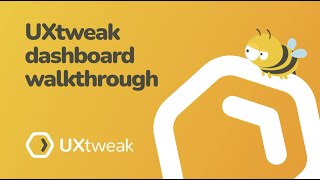Creating and organizing studies from the Dashboard
The Dashboard is the home screen and also the first thing you see after you log in into UXtweak. The Dashboard shows you a list of all active studies that belong to your active team. In this help, we'll discuss how to use the Dashboard to:
- Create new studies
- Manage your studies
- Quickly search for studies
Create new studies
UXtweak studies all belong to one of the tools named in the features. There are two ways to create a new study:
With Card Sorting, you will also be prompted to choose the variant of your study.
Card Sorting variants
- Open - Respondents sort cards into categories that they defined themselves
- Closed - Respondents sort cards into pre-existing categories
- Hybrid - Respondents can either sort cards into pre-existing categories, or can create additional ones themselves
After you've created your study, you will be redirected into the study setup. Your new study can now also be found between your study drafts.
Manage your studies
The Dashboard only displays your current active studies. To view your drafts or finished studies, click the study type in the left side menu and click Active studies / Inactive studies / Drafts / Finished studies to use the Study List.
For each study on your Dashboard, you will see:
- Study name
- Study's tool name
- Study address - Link to the study (not in Session Recording)
- Study variant
- Completed - How many respondents completed the study (not in Session Recording)
- Abandoned - How many respondents haven't completed the study (not in Session Recording)
- Visitors - How many people visited the website (Session Recording only)
- Launched on - The date when the study began collecting data
- Website URL - The address of the recorded website (Website Testing and Session Recording only )
By clicking the ellipsis button on your study you can take one of several actions to manage studies:
- Results - Here's where you'll analyze the results of your study
- Study setup - Here's where you craft your study from draft into a full-fledged study. Can also be accessed by clicking the study anywhere directly
- Study preview - The preview will show you what the study will look like to respondents. No data is collected in preview mode
- Copy study address - Copies a link to the study which can be shared with respondents
- Finish study - Changes the state of the study to Finished
- Create clone - Makes a copy of the study. Only the setup is copied, collected data is not carried over. Use this option to base new studies off of previous ones
- Delete- Permanently deletes the study and all of the collected results