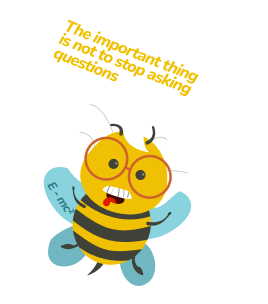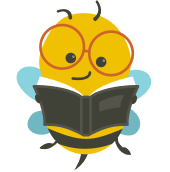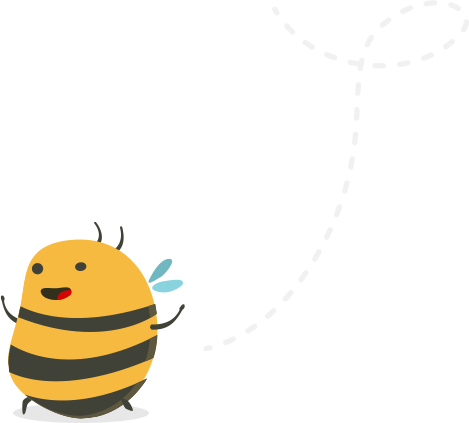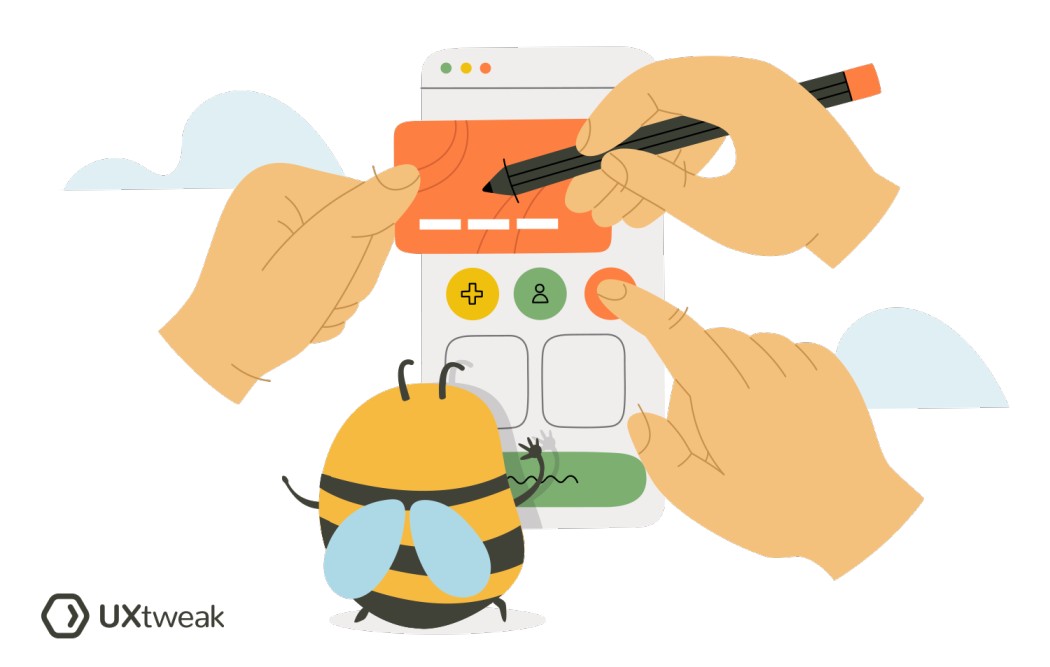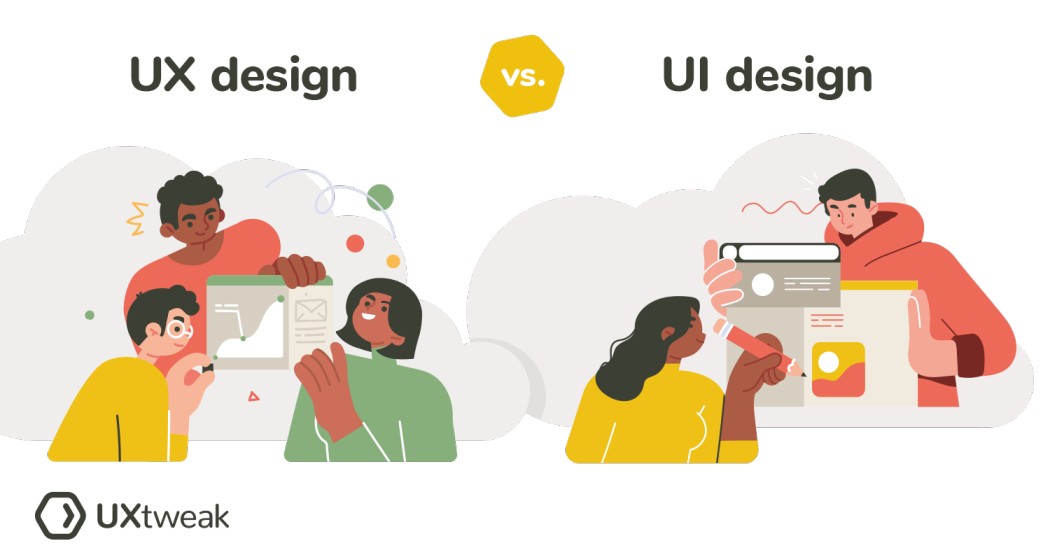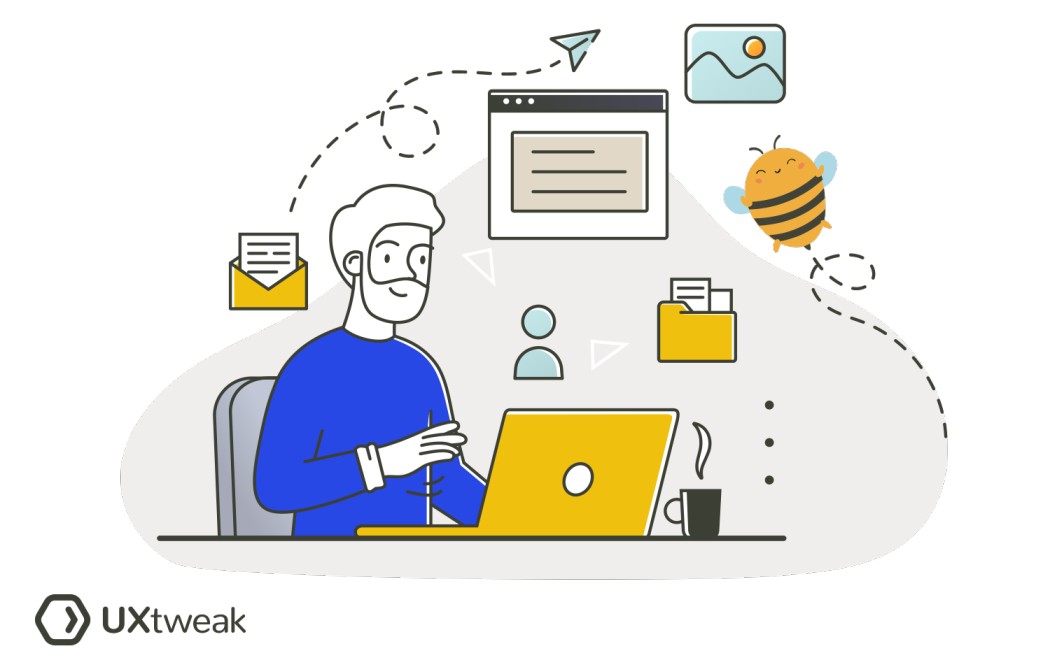When will you use focus plus context?
The focus plus context technique is used in situations where users need to navigate or interact with complex systems or large datasets. Some common scenarios include:
- Map Applications: Users can focus on a specific area while still seeing their location in a broader context.
- Data Visualization: Detailed data can be highlighted while maintaining a view of the entire dataset.
- Image Editing: Users can work on a specific part of an image while still viewing the entire image.
- Document Editing: In large documents, users can focus on a particular section while maintaining awareness of the document’s structure.
- Web Design: Users can concentrate on specific content while having access to overall site navigation.
💡 This technique aims to prevent users from feeling overwhelmed or lost while navigating complex interfaces or interacting with vast amounts of data.
How to create focus plus context
Creating focus plus context in UI design involves a few key steps.
- Identify the Focus: Determine what the user will be primarily interacting with. This could be a specific data point, an area on a map, a part of an image, or a section of a document.
- Provide Context: Ensure users understand how the focused element fits into the larger picture. This could be a minimap, an overview of a dataset, a smaller full image preview, or a document outline.
- Interactive Transitions: When the focus shifts, animate or smoothly transition to help users understand the change in context.
- Visual Hierarchy: Use color, size, and contrast to differentiate between the focus and the context. The focus should be more visually prominent.
- Consistent Layouts: Consistency helps users understand where to look for context. For example, always put a minimap in the same location.
- User Testing: Regularly test your designs with real users to ensure the focus plus context are clear.
FAQ
In an interface, elements requiring a focused view often include interactive elements (buttons, links, form fields), content (text, images, videos), navigation aids (menus, sidebars, breadcrumbs), data visualizations (graphs, charts), feedback and alerts (error messages, notifications), and search results. The aim is to guide user attention and enhance usability. The specific focus elements will depend on the unique interface and user tasks.
- Use animated transitions to avoid abrupt changes.
- Maintain consistency in actions across the interface.
- Apply clear visual hierarchy with size, color, and positioning.
- Offer intuitive controls for user-driven focus changes.